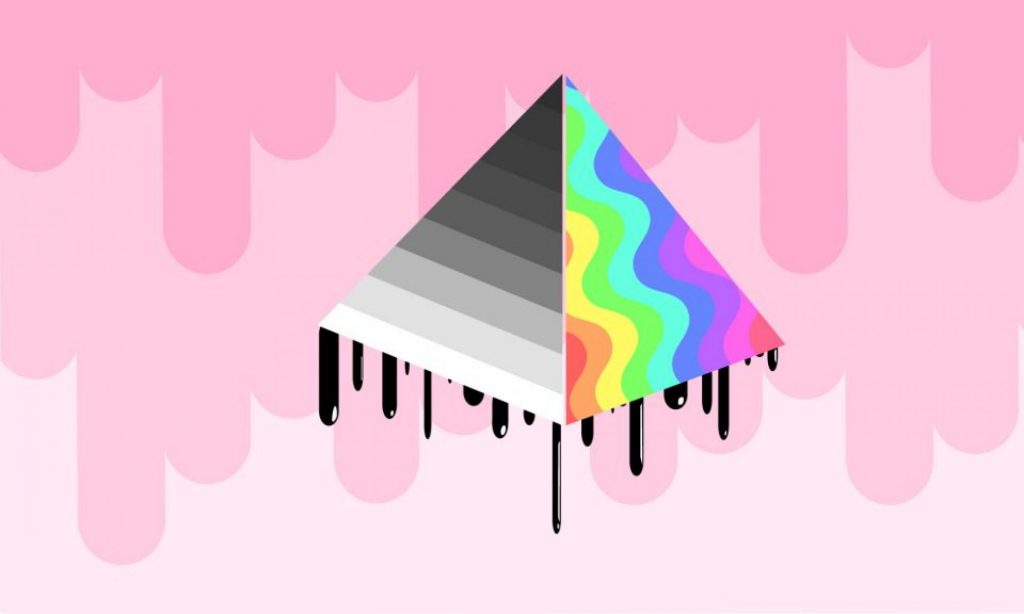In these two weeks, we were given a simple head and worked with rigging and animating the head using parent constraints and blend shapes. We started by adding in some very simple and small blend shapes like furrowing the brow and by using the sculpting tools with symmetry on
After this i added in some small other blend shapes using the same technique done before, adding in a nasal and a grimace, making sure to use the soft selection tools when making the lips to not affect the entire area but only one surface so i could do each lip separately.
I ended up going through a couple different shapes with the lips as i wasn’t quite getting very satisfied with the results, so i went in and used a lot of the smoothing tool to try and smooth out certain areas and pulling out certain areas to make creases in the face.
After this i added in another small sulk to the character.

Then i went about lighting this so i could see it properly in the arnold viewport. I used a spotlight and had to change all of my textures to set as an AI Standard surface so that arnold would render these properly, i also had to adjust the lighting multiple times as i’ve found sometimes using spotlights that they really aren’t bright enough a lot of the time and had to crank the intensity up to a lot. I also removed all unused nodes to make sure the model wasn’t going to be using any unused textures and to just clean up the overall file.
After this i went about creating a joint structure to move the head, and then binding the skin of the mesh to the actual joints to move it around.
After this i also went about parenting things that weren’t attached to the headto the joint structure so they would still move accordingly, ie the eyes moving with the head, but made sure to tie the teeth to both the head controller for the top row and the jaw controller for the bottom row so they would open properly.
This was great and all but unfortunately when moving the jaw, the face would warp due to have auto generated weights around the joints. Admittedly i’m not great at doing weight painting, though i did a fair amount of practice by failing so many times, especially when failing to get the mouth to open properly. The key of this was to switch between the addative and smoothing options and tweaking the opacity. With painting these, the head shape needed to be half of the top portion of the jaw, and the jaw controller needed to be the lower jaw to the neck, with the smoothhing being in between the cheeks, then using selection tools and hammering verts that wouldn’t cooperate properly to average out their position and weight.
After this i used some simple circle splines to create controllers for the head, then zero’d them out by deleting the history and freezing them and constrained them to the joints, making sure to keep an intact hieracrchy.
Next i went about making a lip shape that would make a puh effect when going past a certain point on the z rotation. i did this by learning how to use the drive keys to essentially make two different objects affect the other in different ways, for example a rotation of one sphere affecting the scale of the other.
After this i went about creating some blinking face shapes, using the soft selection tool to grab certain faces and morph them to making the eyelids close.
After this i rendered out a couple small frames of the face shapes.
Next we learned about some of the ways that certain things in terms of rendering work in maya. Using four spheres with different textures to illustrate this, with using more samples to reduce graininess and increase light passes and refractions. I also learned about using subsurface texturing to have light pass between an object if it was thin enough, an example being how light hits your ear and passes through and is coloured red by the blood in the ear. I used this to make a subsurface map in photoshop that would appear under the skin when light would hit it hard.