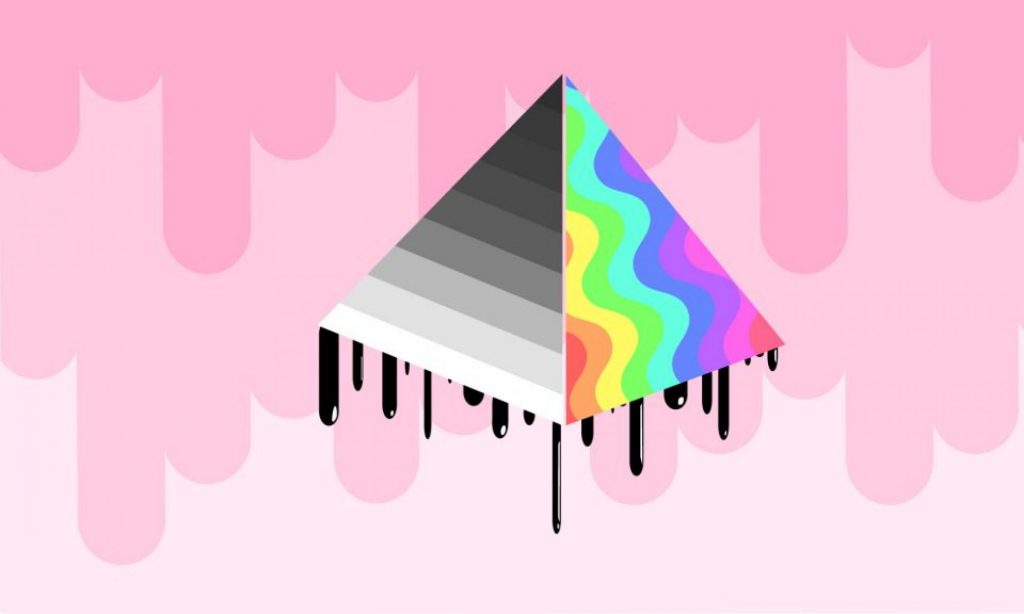I had originally wanted to build a Chinese style lantern for my Room build in Maya, though there were a lot of changes in the design process that ended in me essentially throwing out a model, starting from scratch again and just doing a new lantern. I started with simply building out the base of a lantern, utilizing both the extrude tool and the symmetry tool. I had issues with this and had to restart a couple times as the symmetry wouldn’t co-operate due to the amount of faces not being equal, but eventually managed to get it working. I used these tools making sure to add divisions to the extrusions as i went along, and using the soft selection tool to get curves on the sides of the lantern as i went along. I also build a simple bulb in the middle by scaling and moving the verticies in a cylinder.
Eventually through using these techniques, i ended up with this Chinese style lantern. Unfortunately i hadn’t taken UV’s into account, and there were a lot of issues with the model such as they symmetry on certain things being wrong, the model being over complex, and not fitting in with the overall scene i was going for. I originally also thought i had lost the model, so i ended up just starting over from scratch, but used the techniques i was using prior and the mistakes i had made with symmetry especially to focus on making the new one much better.
I went with the same way of building this out, and came out with something that looked more akin to a regular lantern. I used a torus at the top for the ring, and the ring can be positioned upwards or downwards as I’ve set the pivot point at it’s bottom. I also built a glass encasement for the actual light so that the light could go through it. I did this by just adding a glass texture and making sure the transmission would work well with the light going through it.
Previously i had tried multiple ways of putting the light inside of the fixture, such as using a single point light which kind of worked but didn’t work too well as i wanted the light to come from a single point. I originally had wanted the light to come from a single ball or sphere but putting the light in it would immediately diffuse it as it had nowhere to go out from since it was in a sphere. This also didn’t make sense as for an old lantern it shouldn’t really have a ball lighting it, in terms of real life it didn’t make sense. I wanted a coil light and asked my professor, Nick for some help. I learned about using Mesh Lights; objects that acted as a light source, and made a mesh light out of a helix to make the lantern appear to have a lit coil inside, tweaking the helix to be long and thin along the way.
Along the way i made a texture to apply to the lantern as well, a cast iron texture i had simply found online, and gave the lantern a very light bump map to make it feel a bit more organic. I also tweaked the specularity to give it a bit more roughness and a cast iron feel.
After this as my previous blog post stated, i cleaned up some of the UV’s and did some tweaking to the atmosphere rendering and how it would interact with the mesh light, and this was the final result, which while i’m happy with it overall, it took a lot of different tweaking with the mesh light to get what i felt like to be the correct colour tempurature, intensity and diffusion.

Unfortunately once again my bread’s displacement bumpmap had just disappeared due to Maya’s weird ticks. I fixed this and then upped the bumpmap on the cast iron and was happy with the result.